When you create events in Involv, a calendar invite will be sent to those who have the integration turned on. Users will know if the sync is on by the sync status at the top of each group calendar.
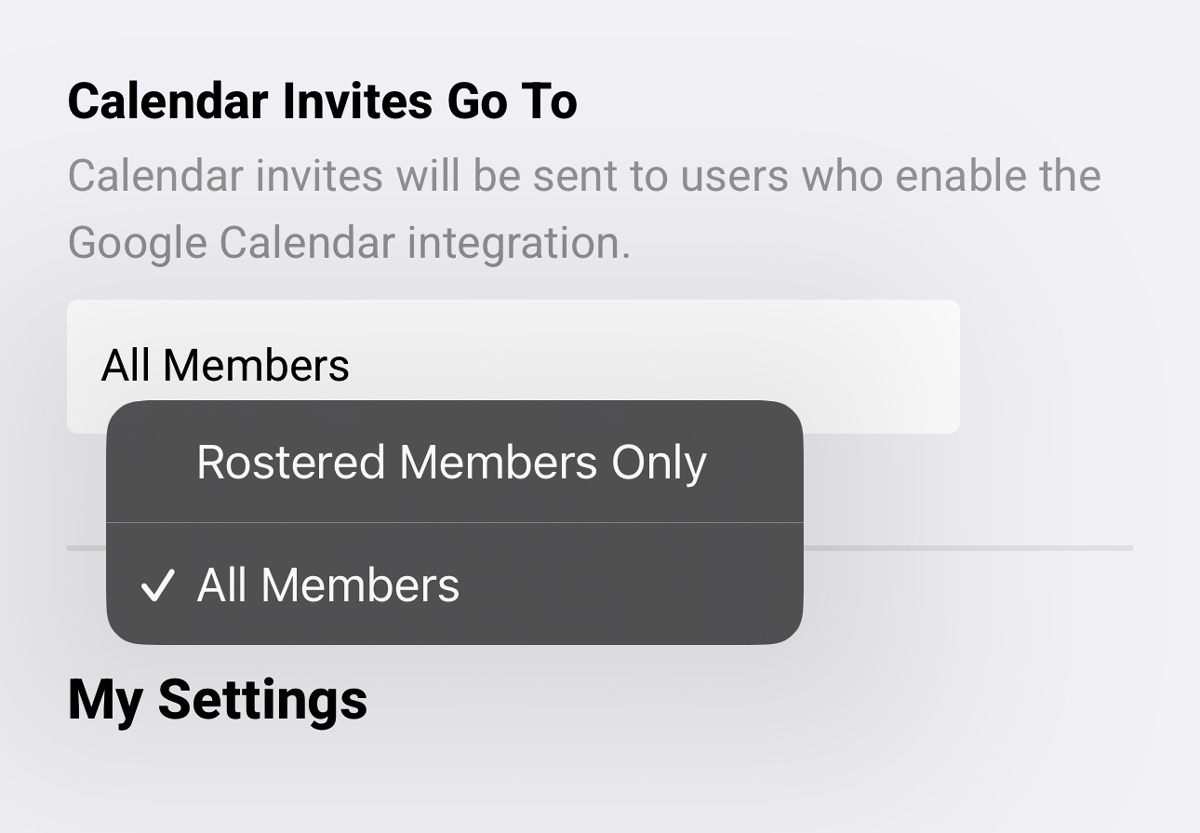
By default, only rostered members of the group will receive calendar invites to prevent spam. For groups where you want all team members to receive calendar invites regardless of the roster, navigate to:
Group Dropdown → Settings
Then change "Send Calendar Invites" too "All Members"
The event title, date, time and the description are all sent to the calendar invite. If you want to include a video conferencing link or event details to the calendar invite, place them in the event details area. Involv also includes a link to the event for those looking at the calendar invite to easily navigate straight to the event details in Involv.
Accepting or declining from the calendar invite will either accept or decline you for your position or mark you as attending or not attending if you are not rostered in Involv.
Accepting or Declining right from your favorite calendar is a feature our users LOVE!
Turn on the calendar integration is easy! Simply tap the
User Profile → Integrations
Then enable the Google Calendar Integration. Give it a moment to open the Google Auth Webpage and then select the google account you want to Sync with Involv. This can be any Google account and does not have to be the same account as your Involv Login.
Once you the integration is complete, you will be redirected to a page that says “One more step”
This page explains how you need to “Know the sender” of these new calendar invites. Lookout for an email when you receive your first calendar invite so you can “Know the Sender” or learn how you can force Google Calendar to accept invites from anyone using this guide.
Hit “Done” in the top left corner once you have read over the “One more step instructions”